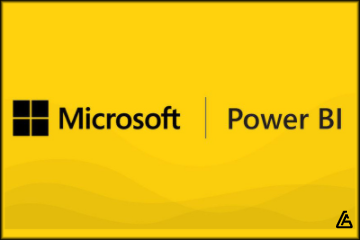What is Power BI
Power BI is a collection of software services, apps, and connectors that work together to turn your unrelated sources of data into coherent, visually immersive, and interactive insights. Your data may be an Excel spreadsheet, or a collection of cloud-based and on-premises hybrid data warehouses. Power BI lets you easily connect to your data sources, visualize and discover what’s important, and share that with anyone or everyone you want.
The parts of Power BI
Power BI consists of several elements that all work together, starting with these three basics:
- A Windows desktop application called Power BI Desktop.
- An online SaaS (Software as a Service) service called the Power BI service.
- Power BI mobile apps for Windows, iOS, and Android devices.
These three elements—Power BI Desktop, the service, and the mobile apps—are designed to let you create, share, and consume business insights in the way that serves you and your role most effectively.
Beyond those three, Power BI also features two other elements:
- Power BI Report Builder, for creating paginated reports to share in the Power BI service. Read more about paginated reports later in this article.
- Power BI Report Server, an on-premises report server where you can publish your Power BI reports, after creating them in Power BI Desktop. Read more about Power BI Report Server later in this article.
How Power BI matches your role
How you use Power BI may depend on your role in a project or on a team. Other people, in other roles, might use Power BI differently.
For example, you might primarily use the Power BI service to view reports and dashboards. Your number-crunching, business-report-creating coworker might make extensive use of Power BI Desktop or Power BI Report Builder to create reports, then publish those reports to the Power BI service, where you view them. Another coworker, in sales, might mainly use the Power BI phone app to monitor progress on sales quotas, and to drill into new sales lead details.
If you’re a developer, you might use Power BI APIs to push data into datasets or to embed dashboards and reports into your own custom applications. Have an idea for a new visual? Build it yourself and share it with others.
You also might use each element of Power BI at different times, depending on what you’re trying to achieve or your role for a given project.
How you use Power BI can be based on which feature or service of Power BI is the best tool for your situation. For example, you can use Power BI Desktop to create reports for your own team about customer engagement statistics and you can view inventory and manufacturing progress in a real-time dashboard in the Power BI service. You can create a paginated report of mailable invoices, based on a Power BI dataset. Each part of Power BI is available to you, which is why it’s so flexible and compelling.
Explore documents that pertain to your role:
- Power BI for business users
- Power BI Desktop for report creators
- Power BI Report Builder for enterprise report creators
- Power BI for administrators
- Power BI for developers
The flow of work in Power BI
One common workflow in Power BI begins by connecting to data sources in Power BI Desktop and building a report. You then publish that report from Power BI Desktop to the Power BI service, and share it so business users in the Power BI service and on mobile devices can view and interact with the report.
This workflow is common, and shows how the three main Power BI elements complement one another.
Here’s a detailed comparison of Power BI Desktop and the Power BI service.
Use the deployment pipeline tool
In the Power BI service, you can use the deployment pipeline tool to test your content before you release it to your users. The deployment pipeline tool can help you deploy reports, dashboards, datasets, and paginated reports. Read about how to get started with deployment pipelines in the Power BI service.
Paginated reports in the Power BI service
Another workflow involves paginated reports in the Power BI service. Enterprise report creators design paginated reports to be printed or shared. They can also share these reports in the Power BI service. They’re called paginated because they’re formatted to fit well on a page. They’re often used for operational reports, or for printing forms such as invoices or transcripts. They display all the data in a table, even if the table spans multiple pages. Power BI Report Builder is the standalone tool for authoring paginated reports.
On-premises reporting with Power BI Report Server
What if you need to keep your reports on premises, say, behind a firewall? Read on.
You can create, deploy, and manage Power BI reports in Power BI Desktop, and paginated reports in Report Builder, with the ready-to-use tools and services that Power BI Report Server provides.
Power BI Report Server is a solution that you deploy behind your firewall and then deliver your reports to the right users in different ways, whether that’s viewing them in a web browser, on a mobile device, or as an email. And because Power BI Report Server is compatible with Power BI in the cloud, you can move to the cloud when you’re ready.
Read more about Power BI Report Server.